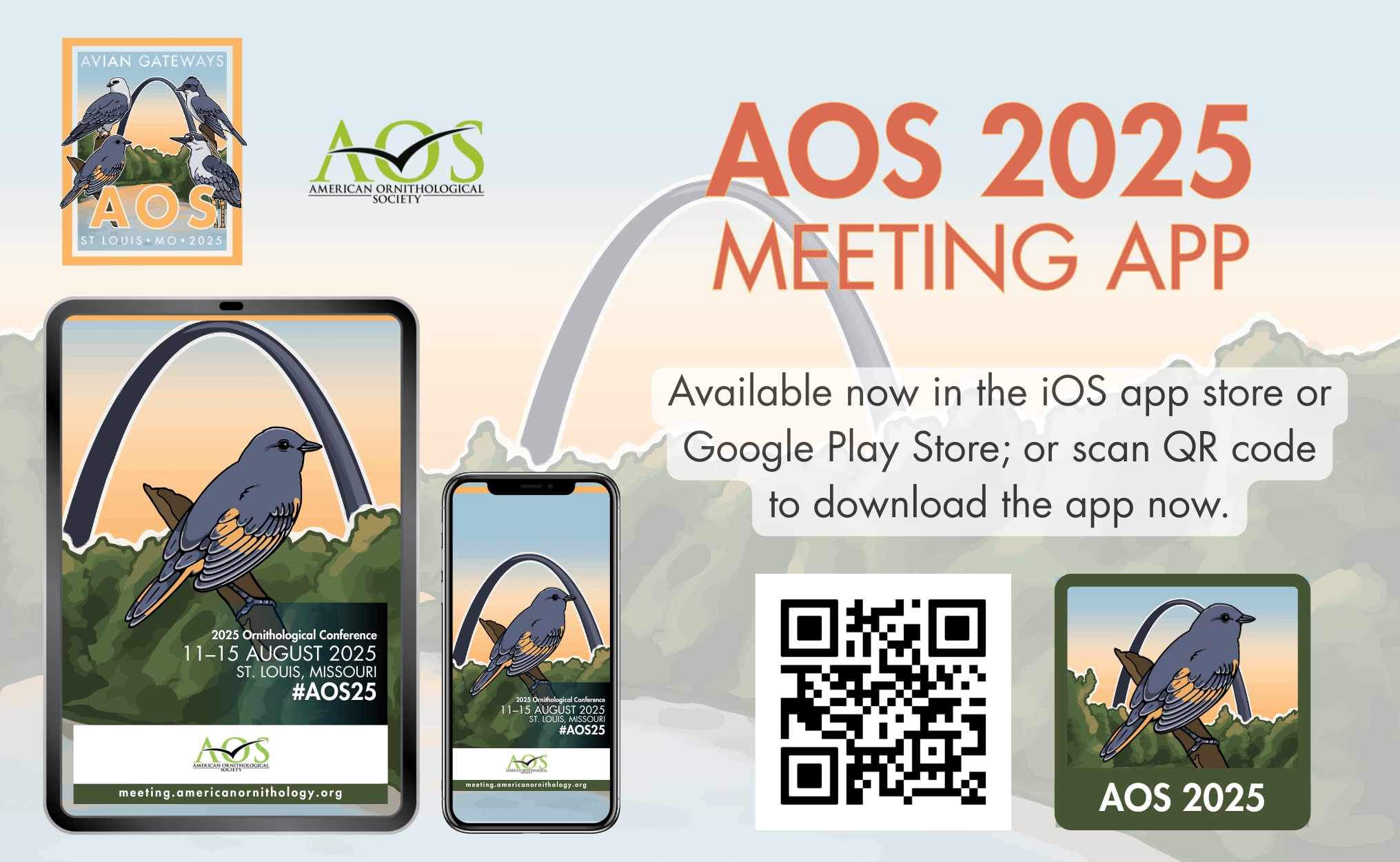Aproveche al máximo su tiempo en el evento con el A.M. 2025 aplicación móvil. Consulte fácilmente el programa, los oradores, la galería de fotos, las alertas instantáneas y mucho más. Incluso puede crear listas personalizadas para seleccionar lo que desea ver, oír y hacer.
Tenga en cuenta que la lista completa de talleres y actos sociales y de creación de redes estará disponible en la aplicación a finales de esta semana.
Únase al Reto Busca Picos
Los retos diarios se publicarán a lo largo de la semana en el módulo Beak Seek de la aplicación AOS 2025. Todos los inscritos en la conferencia pueden participar. La persona que complete más retos al final de la conferencia recibirá un premio en el banquete de clausura.
Instrucciones de descarga de la aplicación
Para usuarios de iPhone y Android - Para descargar el Reunión anual del A.M. 2025 visite www.tripbuildermedia.com/apps/aos2025. O escanea el código QR de arriba y descárgate la aplicación ahora. Para iniciar sesión por primera vez, pulse el botón Restablecer contraseña en la pantalla de inicio de sesión de la aplicación. Introduzca la dirección de correo electrónico con la que se inscribió en el evento y se le enviará un mensaje con el enlace para establecer la contraseña.
Buscar por palabras clave: AOS 2025, Sociedad Ornitológica Americana, AOS2025
Usuarios de Apple (iPhone, iTouch, iPad) - Vaya a la App Store de Apple y busque "A.M. 2025" para encontrar y descargar la aplicación.
Usuarios de Android - Vaya a Google Play Store y busque "A.M. 2025" para encontrar y descargar la aplicación.
Todos los demás dispositivos con conexión a Internet (incluidos los ordenadores) - escriba el siguiente enlace en su navegador (www.tripbuildermedia.com/apps/aos2025) y te llevará a la versión web HTML5 de la aplicación.
Iniciar sesión en la aplicación
En la pantalla de inicio de sesión de la aplicación, haz clic en el enlace Restablecer contraseña. Introduce la dirección de correo electrónico con la que te registraste en el evento y se te enviará un mensaje con el enlace para restablecer la contraseña.
Una vez que haya establecido su contraseña, vuelva a la pantalla de inicio de sesión de la aplicación móvil e introduzca su dirección de correo electrónico como nombre de usuario y la contraseña que ha establecido recientemente.
Conozca la aplicación
La primera vez que te conectes a la aplicación te aparecerá una visita guiada. Haz clic en las diferentes diapositivas para obtener consejos útiles e información sobre cómo navegar por la aplicación. Puedes acceder a esta visita guiada en cualquier momento pulsando el botón ? en la pantalla de inicio de la aplicación.
Personalizar su experiencia
Cree sus listas personalizadas (como MySchedule o MyContacts) haciendo clic en el botón círculo vacío para cada entrada específica de modo que aparezca una marca de verificación para esa entrada (si una entrada tiene una marca de verificación significa que se ha añadido a su MiEvento). Para acceder a sus listas personalizadas, haga clic en el icono MiEvento de la pantalla de inicio de la aplicación.
Exportación de listas MyEvent
Una vez que haya creado sus listas personalizadas, para exportarlas a su correo electrónico, haga clic en el icono MiEvento de la pantalla de inicio. Una vez dentro de MiEvento verás un listado de tus diferentes listas personalizadas. Seleccione la lista Exportar situado en la esquina superior derecha de la pantalla. A continuación, marque la(s) lista(s) que desea exportar, introduzca su dirección de correo electrónico y pulse enviar. Esto le enviará sus listas personales desde dentro de la aplicación en un archivo Excel exportado.
Complete su perfil
Haga clic en el botón Mi Perfil para editar tu perfil en la lista de asistentes. Añade o elimina tu información básica y de contacto, sube tu foto y mucho más. Elige qué campos quieres que sean visibles para todos los asistentes en la lista de asistentes seleccionando qué campos son públicos o privados mediante el icono de candado de cada campo.
Red de asistentes
Conéctese fácilmente con otros asistentes a través de Reunámonos en la lista de asistentes. Esto le permitirá enviar un correo electrónico inicial a través de la aplicación al destinatario. A continuación, el destinatario podrá responderle directamente por correo electrónico. Las direcciones de correo electrónico están protegidas en la aplicación hasta que decidas compartirlas con otro asistente. Ordene la lista de asistentes alfabéticamente por nombre o por empresa para encontrar fácilmente a quien busca.
Navegar por el calendario
La programación se ordena por fecha y luego por hora dentro del día. Pulse el botón Todos para ver todas las sesiones del día seleccionado. En el evento, pulse el botón Ahora para ver todas las sesiones que tienen lugar en esa fecha y hora concretas. Haga clic en el botón lupa para buscar en el calendario por palabras clave y encontrar las sesiones aplicables. Pulse el botón embudo para filtrar el programa por categorías específicas. Haga clic en cualquier sesión para ver más información y detalles sobre la sesión junto con información sobre los presentadores de la sesión.
Obtenga la información más reciente sobre la aplicación:
Cuando haya nuevas actualizaciones o información en la aplicación, aparecerá un distintivo rojo de "Sincronizar" en el menú principal de la aplicación, en la barra de herramientas superior. Haz clic en el icono de sincronización para obtener las últimas actualizaciones. *Para sincronizar la aplicación es necesaria una conexión a Internet o a la red móvil.