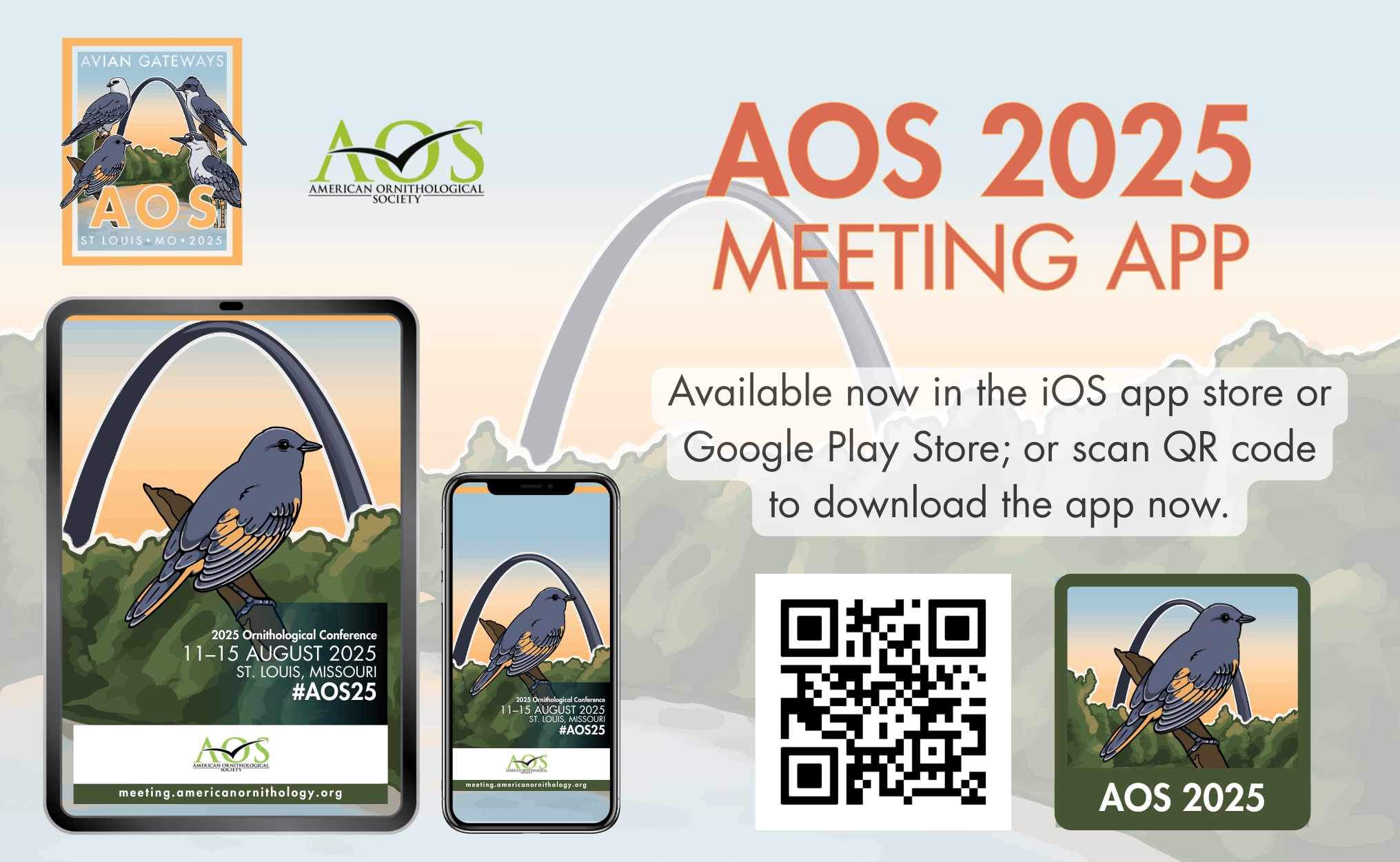Optimisez votre temps de présence à l'événement grâce à la AM 2025 application mobile. Consultez facilement le programme, les intervenants, la galerie de photos, les alertes instantanées et bien plus encore ! Vous pouvez même créer des listes personnalisées pour cibler ce que vous voulez voir, entendre et faire.
Veuillez noter que la liste complète des ateliers et des événements sociaux/de réseautage sera disponible dans l'application dans le courant de la semaine.
Participez au défi de la recherche de becs
Les défis quotidiens seront affichés tout au long de la semaine dans le module Beak Seek de l'application AM 2025. Toute personne inscrite à la conférence est invitée à participer ! La personne qui aura relevé le plus grand nombre de défis à la fin de la conférence recevra un prix lors du banquet de clôture.
Instructions pour le téléchargement de l'application
Pour les utilisateurs d'iPhone et d'Android - Pour télécharger le Réunion annuelle de l'AM 2025 app, visitez www.tripbuildermedia.com/apps/aos2025. Ou bien, scannez le code QR ci-dessus et téléchargez l'application dès maintenant ! Pour vous connecter pour la première fois, cliquez sur le bouton Réinitialiser le mot de passe sur l'écran de connexion de l'application. Saisissez l'adresse électronique avec laquelle vous vous êtes inscrit à l'événement et vous recevrez un courriel contenant le lien pour définir votre mot de passe.
Pour effectuer une recherche par mots-clés : AOS 2025, Société ornithologique américaine, AOS2025
Utilisateurs d'Apple Utilisateurs (iPhone, iTouch, iPad) - Allez sur l'Apple App Store et cherchez "AM 2025"pour trouver et télécharger l'application.
Utilisateurs d'Android - Allez sur le Google Play Store et recherchez "AM 2025"pour trouver et télécharger l'application.
Tous les autres appareils compatibles avec le web (y compris les ordinateurs) - tapez le lien suivant dans votre navigateur (www.tripbuildermedia.com/apps/aos2025) et vous serez dirigé vers la version web HTML5 de l'application.
Se connecter à l'application
Sur l'écran de connexion de l'application, cliquez sur le lien Réinitialiser le mot de passe. Saisissez l'adresse e-mail avec laquelle vous vous êtes inscrit à l'événement et vous recevrez un e-mail contenant le lien pour réinitialiser votre mot de passe.
Une fois que vous avez défini votre mot de passe, revenez à l'écran de connexion de l'application mobile et entrez votre adresse e-mail comme nom d'utilisateur et le mot de passe que vous avez récemment défini.
Connaître l'application
Lorsque vous vous connectez pour la première fois à l'application, vous êtes accueilli par la visite guidée. Cliquez sur les différentes diapositives pour obtenir des conseils et des informations utiles sur la navigation dans l'application. Vous pouvez accéder à cette visite guidée à tout moment en cliquant sur le bouton ? sur l'écran d'accueil de l'application.
Personnaliser votre expérience
Créez vos listes personnalisées (telles que votre MySchedule ou votre liste MyContacts) en cliquant sur le bouton cercle vide pour chaque entrée spécifique afin qu'une coche apparaisse pour cette entrée (si une entrée est cochée, cela signifie qu'elle a été ajoutée à votre MyEvent). Pour accéder à vos listes personnalisées, cliquez sur l'icône MyEvent à partir de l'écran d'accueil de l'application.
Exportation des listes MyEvent
Une fois que vous avez créé vos listes personnalisées, pour exporter ces listes vers votre courrier électronique, cliquez sur l'icône Mon événement à partir de l'écran d'accueil. Une fois dans MyEvent, vous verrez une liste de vos différentes listes personnalisées. Sélectionnez la liste Exportation situé dans le coin supérieur droit de l'écran. Cochez ensuite la ou les listes que vous souhaitez exporter, saisissez votre adresse électronique et appuyez sur "Envoyer". Vous recevrez alors vos listes personnelles dans un fichier Excel exporté à partir de l'application.
Complétez votre profil
Cliquez sur le bouton MonProfil pour modifier votre profil sur la liste des participants. Ajoutez ou supprimez vos informations de base et de contact, téléchargez votre photo et bien plus encore. Choisissez les champs que vous souhaitez rendre visibles à tous les participants de la liste des participants en sélectionnant les champs publics ou privés à l'aide de l'icône du cadenas pour chaque champ.
Mise en réseau des participants
Se connecter facilement avec les autres participants via le site web de l'association Rencontrons-nous sur la liste des participants. Cela vous permettra d'envoyer un premier courriel au destinataire par l'intermédiaire de l'application. Le destinataire peut alors choisir de vous répondre directement par courriel. Les adresses électroniques sont protégées dans l'application jusqu'à ce que vous décidiez de les partager avec un autre participant. Triez la liste des participants par ordre alphabétique, par nom ou par entreprise, afin de trouver facilement la personne que vous recherchez.
Naviguer dans le calendrier
L'horaire est trié par date, puis par heure dans la journée. Cliquez sur l'icône Tous pour voir toutes les sessions de la journée sélectionnée. Pendant l'événement, cliquez sur le bouton Maintenant pour voir toutes les sessions qui se déroulent à cette date et à cette heure. Cliquez sur le bouton loupe pour effectuer une recherche par mots-clés dans le calendrier afin de trouver les sessions applicables. Cliquez sur l'icône entonnoir pour filtrer le programme en fonction de catégories spécifiques. Cliquez sur une session pour obtenir plus d'informations et de détails sur la session ainsi que des informations sur les présentateurs de la session.
Obtenir les dernières informations sur l'application :
Lorsque l'application contient de nouvelles mises à jour ou informations, un badge rouge "Sync" apparaît dans le menu principal de l'application, dans la barre d'outils supérieure. Cliquez sur l'icône de synchronisation pour synchroniser votre application et obtenir les dernières mises à jour. *Une connexion Internet ou cellulaire est nécessaire pour synchroniser l'application.